Managing your blogs and licenses
Last modified on 25 Sep 2017 03:57 PM
Once you are logged into the members area, go to “My Blogs”, from here you can manage all your blogs, licenses and download the plugin.
Adding a blog
Click on the "Add a blog" button, then enter your blog URL and click on submit button.

Note: make sure you enter the exact URL of your blog and it starts with http:// or https:// (www) is optional. an eg. url would be http://domain.com . if it’s a subdomain, it could be http://blog.domain.com or if it's in a subfolder, it would be http://domain.com/blog
License key
As soon as you a blog, a license key will be generated automatically, so simply click on the “eye” icon which will show the license key.
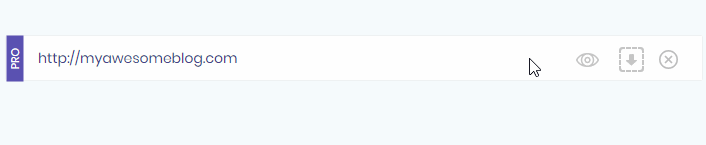
This key will work only on the selected blog. So every blog you have added here will have different license key, which you will need to enter while activating the plugin. More details on activation are here
Downloading the plugin

Since there are multiple type of plugin i.e. lite, advance etc. You will need to click on the respective “download” icon to download the appropriate plugin, else the activation will fail.
Deleting a blog
You may delete your blog by clicking on the delete icon. This will immediately deactivate the license as well. (note that this will NOT delete your actual blog or the plugin installed on your server)
Upgrading the plugin
If you wish to upgrade the plugin from Advanced to PRO, click on the upgrade link within your plugin.
