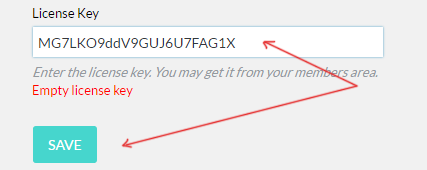Uploading & Activating the plugin - Using Wordpress
Last modified on 15 Feb 2017 02:21 PM
Login to your VIS members area, go to “My blogs” and click on download icon for the blog you would like to install the plugin on.

This is important that you select download for the specific blog as it will download the appropriate version the blog has licensed to.
Step 1: Log in to your wordpress
Step2: Click on Plugins > Add new
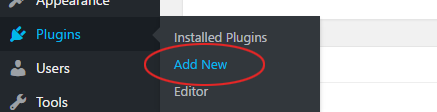
Step3: Click on “Upload Plugin”
Step 4: Click on choose file and select the zip file you have downloaded earlier
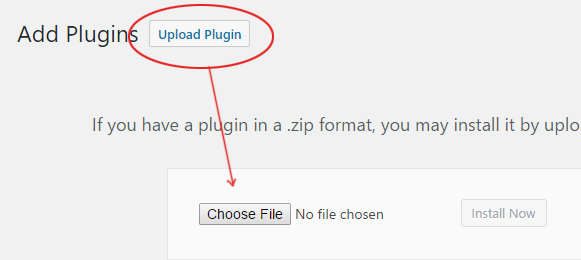
Step 5: Click on “Install Now” button
Step 6: Click on Activate plugin
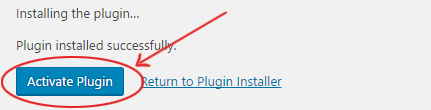
Step7: Click on Activate the License, which will then ask you to enter the license key

Step8: You will need to go back to the VIS members area to get the license key. Go to my blogs and click on the eye icon to get the license, copy it

Step9: In Wordpress, paste the license key and hit “Save” button.