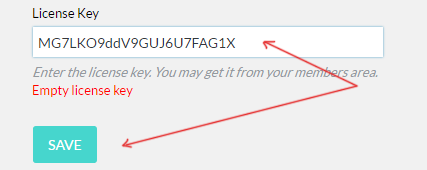Uploading & Activating the plugin - Using FTP
Last modified on 15 Feb 2017 02:20 PM
Using FTP is one of the way you can upload and install the plugin
Very first thing you need to do is, login to your VIS members area, go to “My blogs” and click on download icon for the blog you would like to install the plugin on.

This is important that you select download for the specific blog as it will download the appropriate version the blog has licensed to.
Step 1: Extract the viral-image-sharer zip file on your computer. Make sure you click on "Extract here" and not "Extract to viral-image-sharer" as it will create an additional folder.
Even if it happens don't worry, all you need to make sure that there is no folder called "viral-image-sharer" inside it, and if you find one, then you need to use that subfolder where all the plugin files are.
Step2: Log into your hosting account with your FTP credentials using any FTP application such as Filezilla or Winscp.
Step3: Locate the folder where your wordpress is installed and then go to /wp-content/plugins/ folder.
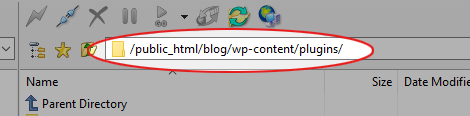
This is very important, if you upload in the wrong folder, WordPress will not recognize the plugin. If you are not sure, please contact your hosting provider, and they should be happy to help you finding the folder.
Step 4: From the left had panel, locate the unzipped folder, and upload it on the right side panel (which is a folder on your host). Wait until all the files and folders get uploaded.
Step 5: Now go back to your wordpress admin area. Click on Plugins > Installed Plugins. You should be able to "Viral Image Sharer" This means the it was uploaded correctly. Now click on on Activate link under "Viral Image Sharer"

Step6: Click on Activate the License, which will then ask you to enter the license key

Step 7: You will need to go back to the VIS members area to get the license key. Go to my blogs and click on the eye icon to get the license, copy it

Step 8: In Wordpress, paste the license key and hit “Save” button.